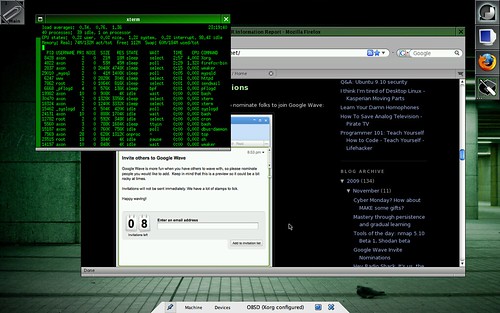
One thing I love about VirtualBox is the Guest Additions package, for Windows and Linux guests. It allows you to resize the window and get an instant resolution change to go along with it. When you start playing with some of the more obscure OSes, though, there's no guest additions. This includes OpenBSD.
To get OpenBSD's guest to run X at full-tilt, I had to do some hacking and tinkering. First, I had to set a custom video mode in VirtualBox. Use the VBoxManage utility on the host platform (VBoxManage.exe on Windows, VBoxManage on Linux, /Applications/VirtualBox.app/Contents/MacOS/VBoxManage on OS X) and do the following where [VM-name] is the name of the VM and [WxHxBPP] is the resolution and bit-per-pixel you're running your host OS at, such as 1280x800x16. In my case, my MacBook's native resolution is 1280x800 and I really don't mind running X.org at 16bpp for a guest OS.
VBoxManage setextradata [VM-name] CustomVideoMode1 [WxHxBPP]
Next, boot OpenBSD or FreeBSD in the VM and use the block of text below as your /etc/X11/xorg.conf file. Backup your existing one if it exists. By default, OpenBSD 4.6 doesn't ship with an xorg.conf file, just using the default config. Be sure to modify the Depth, DefaultDepth and Modes toward the end of the configuration file to match the resolution and BPP you set with VBoxManage. As this will be the only resolution and depth in the configuration file, it should be forced to use this mode if it's supported.
Section "ServerLayout"
Identifier "X.org Configured"
Screen 0 "Screen0" 0 0
InputDevice "Mouse0" "CorePointer"
InputDevice "Keyboard0" "CoreKeyboard"
EndSection
Section "Files"
ModulePath "/usr/X11R6/lib/modules"
FontPath "/usr/X11R6/lib/X11/fonts/misc/"
FontPath "/usr/X11R6/lib/X11/fonts/TTF/"
FontPath "/usr/X11R6/lib/X11/fonts/OTF"
FontPath "/usr/X11R6/lib/X11/fonts/Type1/"
FontPath "/usr/X11R6/lib/X11/fonts/100dpi/"
FontPath "/usr/X11R6/lib/X11/fonts/75dpi/"
EndSection
Section "Module"
Load "dbe"
Load "dri"
Load "extmod"
Load "glx"
Load "freetype"
EndSection
Section "InputDevice"
Identifier "Keyboard0"
Driver "kbd"
EndSection
Section "InputDevice"
Identifier "Mouse0"
Driver "mouse"
Option "Protocol" "wsmouse"
Option "Device" "/dev/wsmouse"
Option "ZAxisMapping" "4 5 6 7"
EndSection
Section "Monitor"
Identifier "Monitor0"
HorizSync 31-80
VertRefresh 30-100
VendorName "Monitor Vendor"
ModelName "Monitor Model"
EndSection
Section "Device"
Identifier "Card0"
Driver "vesa"
VendorName "InnoTek"
BoardName "VirtualBox Graphics Adapter"
BusID "PCI:0:2:0"
EndSection
Section "Screen"
DefaultDepth 16
Identifier "Screen0"
Device "Card0"
Monitor "Monitor0"
SubSection "Display"
Viewport 0 0
Depth 16
Modes "1280x800"
EndSubSection
EndSection
When you launch startx, you should get full screen resolution in a huge window, but may need to use the [HostKey]-F key combo to switch to full-screen mode.
Enjoy!




