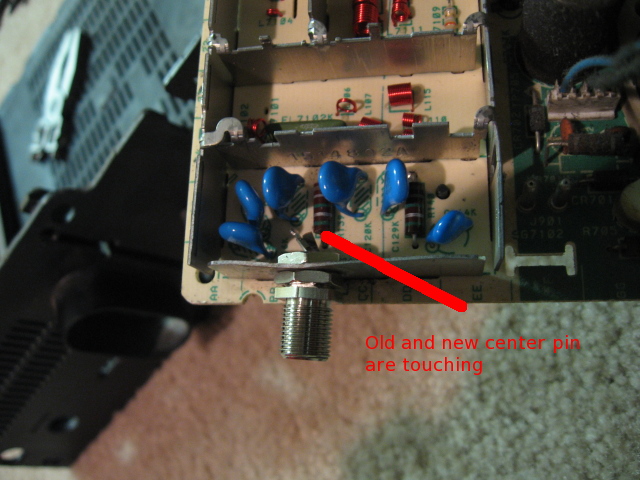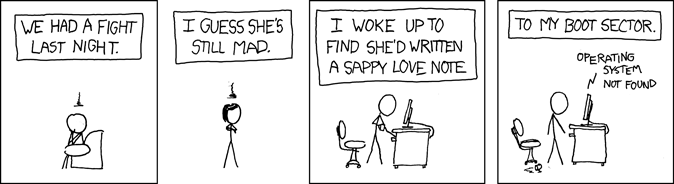I'm starting a series of articles that are handy for system administrators -- mostly Linux, BSD, AIX, and Solaris. I'll be releasing the series over the next few weeks, and I've aptly named the series "Sysadmin Sunday." The first topic is on setting up and using the built-in logical volume manager in Linux. This is going to be a long article, so I apologize in advance. Let's dive in!
Introduction
LVM2 is the new Logical Volume Manager for the Linux 2.6 kernel. Logical volume management has been a key part of enterprise UNIX installations (such as AIX) for quite a while, but is a relatively new feature to Linux. LVM1 had some severe limitations. Many of them have been overcome with LVM2, but a few key features found in other operating systems are still missing. That said, Linux is really coming into its own these days, and this is a major step in the right direction. Once you've mastered the concepts of logical volume management, you will be able to understand it on other platforms as well, and learn it quickly.
Benefits of LVM
Logical volume management gives you a lot more flexibility in how you utilize storage on a system. For instance, If you're unsure how much space to allocate for various partitions on a new server, LVM provides a way to simply change the sizes of partitions, even if it means that a single logical partition is spread out across multiple hard disks. This is useful for casual LAMP server systems as well as large enterprise hosting installations.
There are two basic ways to set up a new system with LVM. The first philosophy is to simply partition the system the way that you would without an LVM. If the storage needs change later, a partition with excessive free space can be shrunken so that space can be added to the partition that needs it. The other philosophy is to partition the space to meet the immediate needs of the system. Only allocate what you know you will need, and leave room to grow. It's no problem if you need more room for software, databases, file server storage, or website content.
Hardware/Software Configuration
My staging environment for this project is an old Dell Optiplex GX150 Desktop which I've named "silence." It's got a 20GB EIDE drive and a plain old CD-ROM drive. I added a pair of 80GB EIDE drives to demonstrate how LVM handles physical volumes.
I'm using Ubuntu 7.10 Gutsy Gibbon Server Edition. During installation, I chose to manually partition the 20GB drive. You could simply choose the "Use full disk and configure LVM (guided)" installation option.
The reason I did a manual partition was to make an LVM setup that has room to grow. This is clearly the second philosophy. Partitioning is set up as follows, if you're interested:
- 128MB was allocated as /boot (ext3)
- 256MB was allocated as swap
- The remaining 19GB or so was set up as one big LVM Physical volume
- Within the LVM, I allocated 4GB as the root partition.
- Within the LVM, I allocated 7GB as the home partition.
LVM structureEach system can have one or more volume groups. The volume groups hold physical volumes and logical volumes. Physical volumes are simply disk space which has been allocated for LVM use. Logical volumes are actual formatted space that the system can use. One could say that physical volumes provide space to the volume group, and logical volumes are partitions of the whole volume group.
LVM Command-line toolsThere are four sets of commands for using the LVM system. First, there are general LVM (lvm*) commands. Next, there are commands for manipulating the volume groups (vg*). Another set for managing the physical volumes (pv*). Then, a final set for logical volumes (lv*, minus the lvm commands, of course).
The lvm command is an interactive command environment which can be used instead of calling all of the other programs from within your shell. I usually launch lvm from sudo, then I don't need to use sudo prior to each LVM command, nor do I need to login as root. Also, typing "help" within lvm lists all of the LVM commands and a short description, which can come in handy if you're just getting started. Preceding each command with help gives you access to a quick help description for each command.
Let's see what the LVM configuration looks like:
axon@silence:~$ sudo lvm
lvm> vgs
VG #PV #LV #SN Attr VSize VFree
silence_vg 1 2 0 wz--n- 18.29G 7.23G
lvm> pvs
PV VG Fmt Attr PSize PFree
/dev/sda3 silence_vg lvm2 a- 18.29G 7.23G
lvm> lvs
LV VG Attr LSize Origin Snap% Move Log Copy%
silence-home silence_vg -wi-ao 7.05G
silence-root silence_vg -wi-ao 4.00G
As you can see, I have about 7GB free on my 18GB volume group The other drives in my system haven't been partitioned for use as LVM physical volumes yet, so they don't show up with the "pvs" commands.
Preparing new drives for LVMAfter installing new hard drives, you should first partition them with type 8E (Linux LVM)
I'm going to use cfdisk to create lvm partitions on the two drives (/dev/sdb and /dev/sdc). There's an animation below to help you with partitioning if you need it.
axon@silence:~$ sudo cfdisk /dev/sdb
axon@silence:~$ sudo cfdisk /dev/sdc

Once the drives have been partitioned as LVM, you can initialize them with pvcreate.
axon@silence:~$ sudo lvm
lvm> pvcreate /dev/sdb1
Physical volume "/dev/sdb1" successfully created
lvm> pvcreate /dev/sdc1
Physical volume "/dev/sdc1" successfully created
lvm> pvs
PV VG Fmt Attr PSize PFree
/dev/sda3 silence_vg lvm2 a- 18.29G 7.23G
/dev/sdb1 lvm2 -- 74.53G 74.53G
/dev/sdc1 lvm2 -- 74.50G 74.50G
Now there are now three physical volumes present. The 80GB drives show up as only having 74GB free because a certain percentage of blocks are set aside to use in the place of any bad sectors that might be found. I haven't added the new drives to a volume group yet.
Creating a new volume group and logical volumeI'm going to create a new volume group for my web root files, and add sdb1 to it. This way, I can easily export the web data, take snapshots for backups, and all the other great things that LVM affords a sysadmin. Once I add the webroot_vg, I'll create a 20GB logical volume and format it with ext3. This should leave about 60GB free on the new volume group.
lvm> vgcreate webroot_vg /dev/sdb1
Volume group "webroot_vg" successfully created
lvm> lvcreate --size 20GB -n webroot webroot_vg
Logical volume "webroot" created
axon@silence:~$ sudo mkfs.ext3 /dev/webroot_vg/webroot
mke2fs 1.40.2 (12-Jul-2007)
... output truncated ...
Once that's complete, I have to create a place to mount it, and tell the system to mount it on boot up.
axon@silence:~$ sudo mkdir /webroot
axon@silence:~$ sudo vi /etc/fstab
I added the following line to fstab with vi:
/dev/webroot_vg/webroot /webroot ext3 defaults,errors=remount-ro 0 1
I mounted it.
axon@silence:~$ sudo mount /webroot
axon@silence:~$ df -h
Filesystem Size Used Avail Use% Mounted on
/dev/mapper/silence_vg-silence--root
4.0G 504M 3.3G 14% /
varrun 61M 40K 61M 1% /var/run
varlock 61M 0 61M 0% /var/lock
udev 61M 80K 61M 1% /dev
devshm 61M 0 61M 0% /dev/shm
/dev/sda1 122M 24M 93M 21% /boot
/dev/mapper/silence_vg-silence--home
7.0G 138M 6.6G 3% /home
/dev/mapper/webroot_vg-webroot
20G 173M 19G 1% /webroot
Resizing logical volumesSo, what happens when the space starts to get a little cramped? Add more space and resize it!
Unfortunately, this isn't something that can be done while the filesystem is mounted. You'd have to stop the web server, umount the directory, and do the resizing stuff. Here we go.
axon@silence:~$ df -h /webroot/
Filesystem Size Used Avail Use% Mounted on
/dev/mapper/webroot_vg-webroot
20G 19G 390M 98% /webroot
Ooops! 98% full! I'll umount it and use lvresize to add another 10GB from the webroot_vg to it.
axon@silence:~$ sudo umount /webroot/
axon@silence:~$ sudo lvresize -L +10G /dev/webroot_vg/webroot
Extending logical volume webroot to 30.00 GB
Logical volume webroot successfully resized
After that, we need to tell the filesystem about it with resize2fs. It's a good idea to run fsck first, though, to make sure that the filesystem is in a good, clean state before we go messing with stuff.
axon@silence:~$ sudo fsck -f /dev/webroot_vg/webroot
fsck 1.40.2 (12-Jul-2007)
e2fsck 1.40.2 (12-Jul-2007)
Pass 1: Checking inodes, blocks, and sizes
Pass 2: Checking directory structure
Pass 3: Checking directory connectivity
Pass 4: Checking reference counts
Pass 5: Checking group summary information
/dev/webroot_vg/webroot: 14/2621440 files (7.1% non-contiguous), 4880972/5242880 blocks
axon@silence:~$ sudo resize2fs /dev/webroot_vg/webroot
resize2fs 1.40.2 (12-Jul-2007)
Resizing the filesystem on /dev/webroot_vg/webroot to 7864320 (4k) blocks.
The filesystem on /dev/webroot_vg/webroot is now 7864320 blocks long.
Voila! 30 Gigs.
axon@silence:~$ sudo mount /webroot/
axon@silence:~$ df -h /webroot/
Filesystem Size Used Avail Use% Mounted on
/dev/mapper/webroot_vg-webroot
30G 19G 9.8G 66% /webroot
Similarly, if you had a reason to need to borrow space from an existing logical volume, lvresize and resize2fs would work for shrinking a filesystem, too.
Spanning multiple physical volumes with one logical volumeLet's try something different. There's about 7GB of free space on the main volume group, and there's still one 74GB physical volume in this system that we haven't done anything with yet. I'm going to go ahead and add it to silence_vg with vgextend.
axon@silence:~$ sudo vgextend silence_vg /dev/sdc1
Volume group "silence_vg" successfully extended
Taking a look at silence_vg, we can see that there is now 81GB of free space in the volume group.
axon@silence:~$ sudo vgs silence_vg
VG #PV #LV #SN Attr VSize VFree
silence_vg 2 2 0 wz--n- 92.79G 81.73G
I'll create another logical volume and take up the entire remaining amount of free space in silence_vg. Then, I'll put a filesystem on it, of course.
axon@silence:~$ sudo lvcreate -l100%FREE -n test-lv /dev/silence_vg
Logical volume "test-lv" created
axon@silence:~$ sudo lvs
LV VG Attr LSize Origin Snap% Move Log Copy%
silence-home silence_vg -wi-ao 7.05G
silence-root silence_vg -wi-ao 4.00G
test-lv silence_vg -wi-a- 81.73G
webroot webroot_vg -wi-ao 30.00G
axon@silence:~$ sudo mkfs.ext3 /dev/silence_vg/test-lv
mke2fs 1.40.2 (12-Jul-2007)
... output truncated ...
A quick look shows that I've created a filesystem that is actually larger than any of the drives in the system!
axon@silence:~$ sudo mount /dev/silence_vg/test-lv /backup
axon@silence:~$ df -h /backup
Filesystem Size Used Avail Use% Mounted on
/dev/mapper/silence_vg-test--lv
81G 184M 77G 1% /backup
Snapshots and backupsSnapshots are temporary time-frozen views of a logical volume. They appear as a copy of the logical volume, but don't change. Instead, you allocate space for any changes that will happen on the live volume, so that there's space to hold copies of the changed blocks as they were at the time of the snapshot. This is great for taking hot backups of data that is subject to frequent changes, without a service interruption. Passing the -s flag to lvcreate tells the LVM system that you're creating a snapshot. In this case, after the -n [name] option, you tell it which LV to create a copy of. Simple as that.
While a snapshot is active, the system needs to make two writes for every block it changes. This creates a slight performance impact. Also, if the space you allocate for tracking changes gets filled up, there's a good chance that your snapshot will fail, automatically un-mount itself, or have unreliable data within it. For this reason, I created a backup script that automatically creates and mounts the snapshot, gets a backup, then gets rid of the snapshot. I've pasted it below, although it's just a mock-up and I'd probably use something a little more resilient than a simple tar command in real life.
#!/bin/sh
lvcreate -L1G -s -n webroot-backup /dev/webroot_vg/webroot
mount /dev/webroot_vg/webroot-backup /snaps/webroot/
cd /snaps/
tar czf /backup/`date +%Y%m%d`-webroot-backup.tar.gz webroot
umount /snaps/webroot
lvremove -f /dev/webroot_vg/webroot-backup
ClosingHopefully, this gives you enough to start with when it comes to configuring and managing LVMs on Linux.