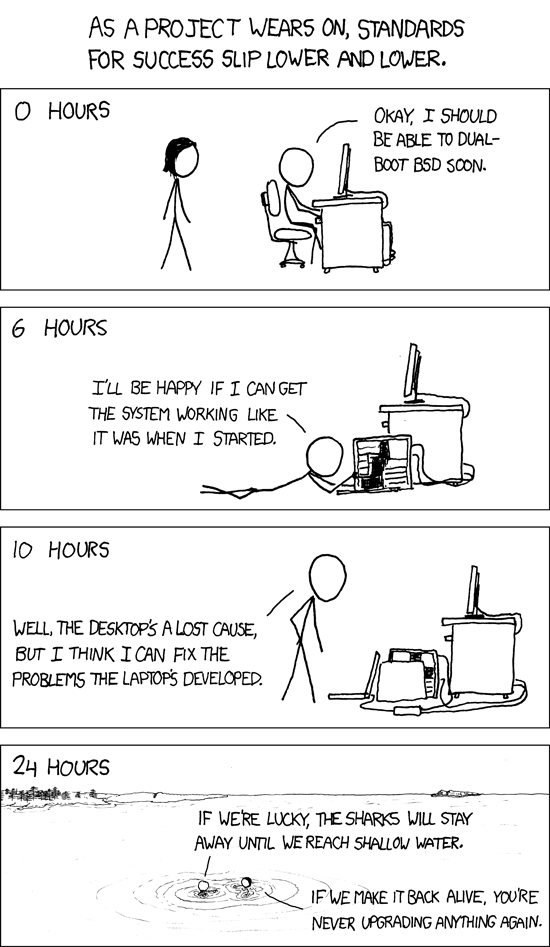A little more than a year ago, I switched my netbook over to OpenBSD 4.9. From the start, the netbook had been set up to dual-boot with Ubuntu or XUbuntu, so those 6 months running only OpenBSD really exposed how much I've come to rely on Windows, even if it's only occasionally. That's fine. I'm not an anti-Windows zealot and I use it every single day at work.
I decided to start from scratch one more time when OpenBSD 5.0 came out, and to attempt to dual-boot Windows 7 and OpenBSD. As it turns out, setting up Windows 7 and OpenBSD to coexist was covered in surprisingly fine detail in the OpenBSD FAQ. I've been running Windows 7 and OpenBSD side by side now for more than half a year. This setup has proven to be more stable than Ubuntu and Windows 7 dual booting, and I'm very pleased with this setup. I urge anyone interested in this to read the FAQ, but this post should give you a taste of what you're in for.
Before I nuked the whole system, I rsynced all of my data to a file server at home, then re-installed Windows from the recovery media. From Windows, I set aside a FAT32 partition for sharing files between the two operating systems, since OpenBSD can only read NTFS, and I left 10GB blank for OpenBSD. From there, the rest of the instructions worked great. Once you have Windows installed and your partitions set up, the short version goes something like this:
Install OpenBSD. DO NOT tell it to use the whole disk. I opted to use only one root partition and a swap partition. For a netbook, this makes quite a bit of sense. You'd rarely want to set up a server that way.
After the installer finishes and before you reboot, copy the partition boot record (first block of the openbsd partition) to a file called openbsd.pbr using dd as in the example below. Be certain to use the raw device and get the partition right. The example command below was taken from the FAQ and is probably going to differ for you.
# dd if=/dev/rsd0a of=openbsd.pbr bs=512 count=1
Copy openbsd.pbr to somewhere useful. I copied it to the Fat32 partition I created earlier on. You could copy it to a usb stick or upload it to another location. You'll need this on the Windows machine. When you reboot into Windows, move this file to the root of c:
Start a cmd.exe window as administrator (Start -> use text box to search for cmd.exe -> right-click it -> Run as Administrator), then set up the boot loader. Ripped directly from the OpenBSD FAQ again:
C:\Windows\system32> bcdedit /create /d "OpenBSD/i386" /application bootsector
The entry {0154a872-3d41-11de-bd67-a7060316bbb1} was successfully created.
C:\Windows\system32>
As admonished before, the {0154a872-3d41-11de-bd67-a7060316bbb1}
GUID is system-dependent. Note the value you receive when executing,
and copy it into the following commands:
C:\Windows\system32> bcdedit /set {0154a872-3d41-11de-bd67-a7060316bbb1} device boot
The operation completed successfully.
C:\Windows\system32> bcdedit /set {0154a872-3d41-11de-bd67-a7060316bbb1} path \openbsd.pbr
The operation completed successfully.
C:\Windows\system32> bcdedit /set {0154a872-3d41-11de-bd67-a7060316bbb1} device partition=c:
The operation completed successfully.
C:\Windows\system32> bcdedit /displayorder {0154a872-3d41-11de-bd67-7060316bbb1} /addlast
The operation completed successfully.
C:\Windows\system32>
Additionally, since OpenBSD is going to be my primary OS, I used the bcdedit command line options to further modify the Windows Boot Loader so that OpenBSD is displayed first and loaded by default after a brief prompt.
Upgrading OpenBSD is usually pretty easy. There's only one pitfall when you're upgrading OpenBSD in a multi-boot environment: Make sure you copy the PBR to C:\openbsd.pbr as you did in the initial multi-boot setup before you reboot after the upgrade installer exits. Failure to do this might render your openbsd install difficult to boot. You should still be able to boot your system from the install media if all else fails.
If you've installed packages, you'll need to upgrade them separately. Set the pkg_path variable to a repository for the version of OpenBSD you're installing (5.1 as of this writing) or if you're using my preferred method of using /etc/pkg.conf, edit that file since it'll still be pointing to the older package repository from before the upgrade. Then simply run "pkg_add -ui" through sudo or as root. This will find the new packages and upgrade all that are available. the "i" in the above command tells pkg_add to prompt the user for any questions (resolving dependencies, etc).
Edited to embed a highly relevant xkcd: